Homepage | Homework Help | Online Tutoring | Tutoring in Tulsa, Oklahoma

How to Type Math Symbols
Scanning homework - Screen capture (online homework) - Typing Math
Scanning your homework (the easiest way!)
Due to the difficulties of typing math, chemistry, & physics equations & symbols, I HIGHLY recommend that you scan homework problems from your book or homework sheet and email them as an attached file with graphics. Also this helps to avoid error and will greatly assist me in providing you with the best homework help that I can. This method should be used if your homework is on paper or in a book. Otherwise, screen capture would work best if your math, chemistry, or physics homework is online.
Scanning homework is MUCH faster than typing out the equations and will help you to save you a lot of time.
You can insert these homework scans into an MS Word document and send the entire thing as a single file. Try not to make the scans too large in file size. 200 kB is a good size for a single scanned page. Black and white is also better, unless there are graphs or diagrams with color in your homework problems.
If the file is too large, it may not go through email. Try to keep the total of the file sizes less than about 4 MB. If you have a lot of pages in your homework help request, you might consider sending it in two or more emails.
Some scanners come with the option to turn the scan into a pdf file where the text can be copied and pasted. This can be useful if you need to edit the math, chemistry, or physics problems.
Screen Capture -- Copying math, chemistry, or physics homework from a website.
To copy math symbols from a website DO NOT use "cut and paste"! Often the math symbols in the homework on webpages will not copy because they are graphics, not text. The way to copy math from a website is to use a "screen capture" like this...
(1) Press the "Alt" and "PrtSc" keys at the same time. This copies the screen you are viewing into the clipboard. (2) Then go to an MS Word document and press the "Ctrl" and "V" keys at the same time. You should see the webpage that you were viewing copied into the document. See the example below. (3) Email the file to me with the topic "homework help".
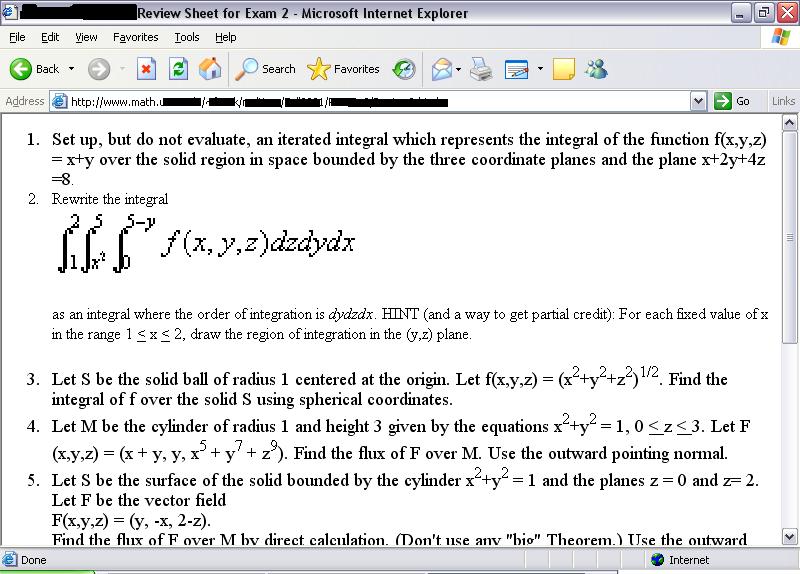
Typing math
This is a bit more difficult and time-consuming than the above methods for emailing homework help requests, but sometimes it's the only way.
MS Word has an equation editor that is fairly easy to use.
For older versions of MW Word's equation editor:
Go to "Insert", select "Object", then "Microsoft Equation 3.0".
For MS Word 2007 and later (*.docx format) you can just hit "insert" and then "equation". It takes a little getting used to, but you can do a superscript with the shift-6 (^) key and then space over. Example type x^6 and then the space key, you'll see the 6 jump up to the superscript position without the ^ symbol. Subscript can be done similarly with an underscore mark.
This will allow you to use subscripts, superscripts, square roots, integrals, etc. And therefore this is the prefered way to type math.
If "Microsoft Equation 3.0" is not installed on your computer, you might need to do so by reinstalling MS Word with all the options available.
Another option (without using MW Word's equation tool) is this method:
x^2 means "x to the 2nd power".
Be sure to use parentheses when you are in doubt. For example...
"1/3x" ... Is that one divided by 3x, or 1/3 times x???
If it is one-third x, then use parentheses like this... (1/3)x.
If it is one over 3x, again use parentheses ... 1/(3x).
You have to be very careful when doing this so that the reader (me!) will be sure of what you mean.
Chemistry symbols are a bit more difficult and you really should use subscripts and superscripts. This isn't too much of a problem because...
It is very easy to make subscripts and superscripts with MS Word.
If you go to "Tools", then select "customize" and "commands" and "format". You can scroll down to the superscript and subscript command icons then click and drag those buttons to the toolbar. From this point on you can easily make superscript and subscript text at the click of a "button".
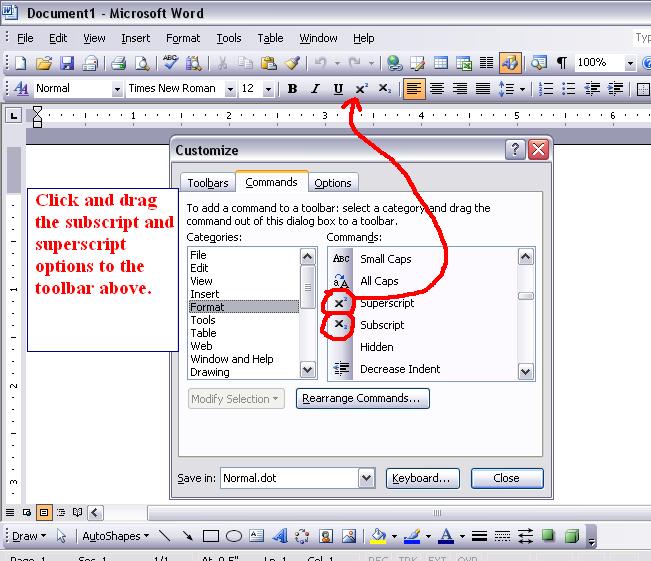
This is for the older version of MW Word, but the 2007 Word can be done in a similar way.
That's about all the advice I have for you on how to email homework help requests. If you have any questions, shoot me an email: admin @tutor-homework.com (remove the space).
